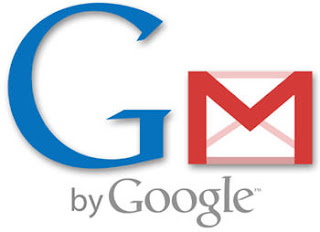How to Check if Someone Else is Using Your Facebook Account ?
Have you noticed strange goings-on with your Facebook account? Maybe items being posted that you know you didn’t have anything to do with? Facebook does have a certain amount of security settings built-in to it – some of them are fairly new – that you can make use to detect if some-one else is using your account.
Steps to Detect Facebook Login Attempts :
Log in to your Facebook account
Select Account > Account Settings > Account Security from the drop down menu under your name.
Have you noticed strange goings-on with your Facebook account? Maybe items being posted that you know you didn’t have anything to do with? Facebook does have a certain amount of security settings built-in to it – some of them are fairly new – that you can make use to detect if some-one else is using your account.
Steps to Detect Facebook Login Attempts :
Log in to your Facebook account
Select Account > Account Settings > Account Security from the drop down menu under your name.