STEP 1: Choose the right cable…1. To Connect PC to PC à Cross Cable.
2. To Connect PC to HUB/SWITCH/ROUTER à Straight Cable.
3. To Connect HUB/SWITCH/ROUTER to HUB/SWITCH/ROUTER àStraightCable
STEP 2: Understanding CAT 5 Cables…
Wires: CAT 5 Cable has 4 pairs of copper wire inside it.
Colors: Standard cables has BROWN, BROWN WHITE, GREEN, GREEN-WHITE, BLUE, BLUE WHITE, ORANGE, ORANGE WHITE.
STEP 3: Making Straight Cable…
Nomenclature: let us first give a number scheme for cabling which we willfollow throughout this tuto. BROWN (8), BROWN WHITE (7),GREEN (6), GREEN WHITE (3), BLUE (4), BLUE WHITE (5),ORANGE (2), ORANGE WHITE (1)
Requirements: Two RJ45 Connectors, Crimping tool & CAT 5 cable of desiredlength(less than 250 meters).
STEP 3.1:
There are two standards adopted for Cabling EIA/TIA 568A & EIA/TIA 568B.
When you use single standard (either EIA/TIA 568A or EIA/TIA 568B) on both the end of cable then the resulting cable is STRAIGHT CABLE.
On the other hand if you use different cabling standard on the ends of cable then the resulting cable is CROSS CABLE
I’ll use EIA/TIA 568B standard for creating cross and straight cable
The figure below very well define the EIA/TIA 568B standard…

1. Remove the covering of CAT 5 cable.2. Straighten the eight wires of the cable.3. Using Crimping tool’s cutter cut the end of wires so that they are of same length4. Arrange the wire in order 1, 2, 3, 4, 5, 6, 7 & 8 respectively as I have mention or as shown in the diagram.5. Insert the arranged cable in the RJ45 connector with clip pointing down exactly as shown in the figure.6. In crimping tool insert the head of RJ45 connector and crimp (press) it hardly.7. Follow same step with same color order for the other end of cable too.8. The wire you made by following these steps is a STRAIGHT cable.
STEP 4: Making CROSS Cable…
Of the Eight wires in Cat 5 not all are used for data transfer when using 100Mbps Ethernet card. Only 2 pairs of cable are used i.e. 2 wire for transmitting signal and two wires for receiving signal.
Following diagram describes what I want to say:
.gif)
So now you can guess why we have to make CROSS CABLE for connecting same kind of devices. Because if use same color coding on both the side than transmitter of one m/c will send data to transmitter of another and data packets will lost, so we have to change wiring code so that transmitter of one connects to reciver of other and vice-versa.Reference diagram:
Here are the Steps:Steps 1 to 6 are same as for STRAIGHT through cables7. Only difference is in color coding of other side of wire.8. Wire that is on 1st number on A-side (one end) should be on 3rd number on B-side (other side) & vice-versa.9. Wire that is on 2st number on A-side (one end) should be on 6rd number on B-side (other side) & vice versa.10. Now Crimp the RJ45 connector.11. Your CROSS wire is completed.



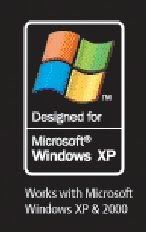


.gif)

