Do you know that you can make your PC shutdown at a time u wish to? We all may have used software to shutdown / restart our PC at times. But we can do this without using any software. Three methods are explained below with which we can automate shutdown our PC.
METHOD 1
Step 1:
Right click on your desktop and choose "New=>shortcuts".
Step 2:
In the box that says "Type the location of the shortcut",type in "shutdown -s -t 3600" without the quotation marks and click next.
Note: 3600 are the amount of seconds before your computer shuts down. So , 60secs*60mins=3600secs.
Step 3:
Make up a name for the shortcut and you're done.You can change the icon by right clicking=>properities=>change icon=>browse.
To abort:
To make an abort key to stop the shutdown timer just create another shortcut and makethe "location of the shortcut" to " shutdown -a" without the quotes.
METHOD 2
Here is another trick to shutdown at a specific time, for example you wish to shutdown at 11:35am. Type this instart=>Run
Type Code: at 11:35 shutdown -s
to abort
Code:
shutdown -a
take note: all time are in 24hr, example u would like to shutdown at 8:30pm, you should type
"at 20:30 shutdown -s" without quote
METHOD 3
you can use a batch for that as well it makes it easier to usejust run the batch and enter the time you want it to shutdown
shutdown.bat
Type Code:
@echo off
title Scheduled Shutdown Batch Example by Cafe Digital
Color A
echo Enter Time To Shutdown (example 19:30)
set /p stime=
cls
at %stime% ""shutdown -s -t 00"" >nul
echo Your PC Will Auto Shutdown At %stime%
echo Press Any Key To Exit
pause >nul
exit
also you can add -c "desired message" at the end of the shutdown commandfor exampleshutdown -s -t 60 -c "Shutdown Pc"
using this command u can also schedule ur pc to restartfor exampleshutdown -r -t 60 -c "Restarting Pc"






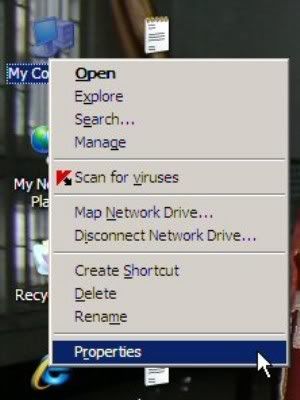
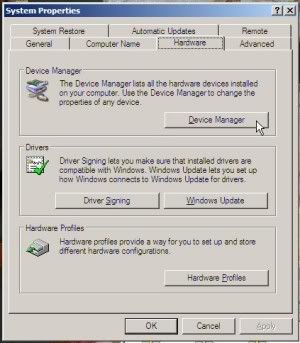
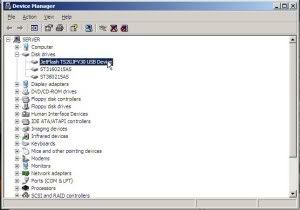

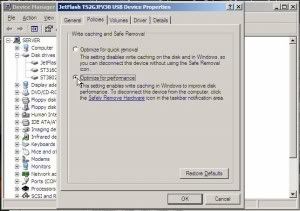
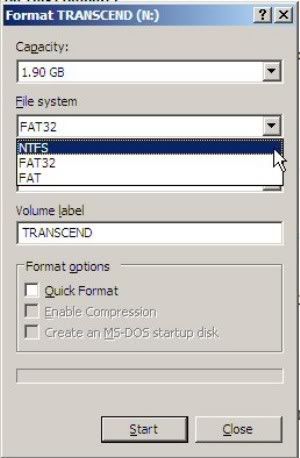

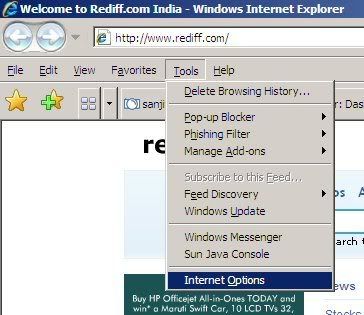
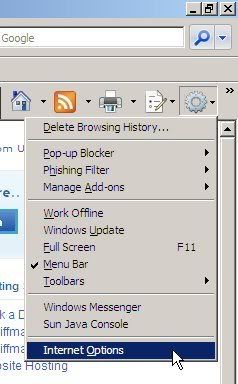
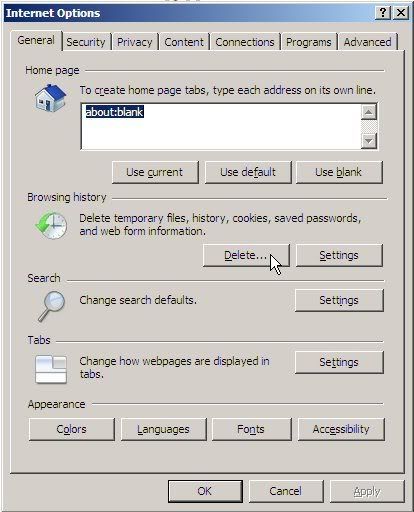
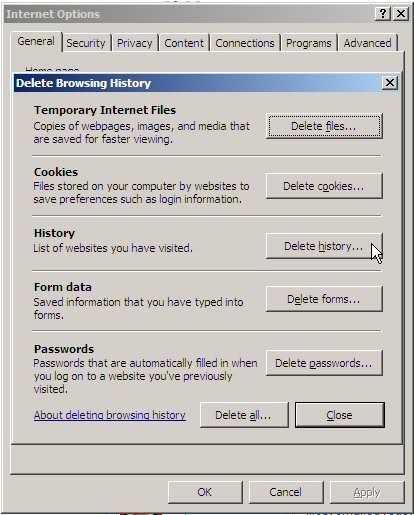
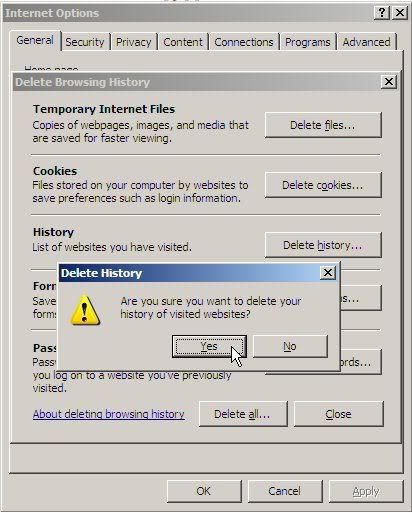



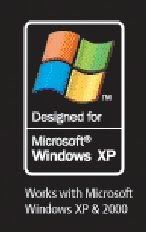


.gif)

